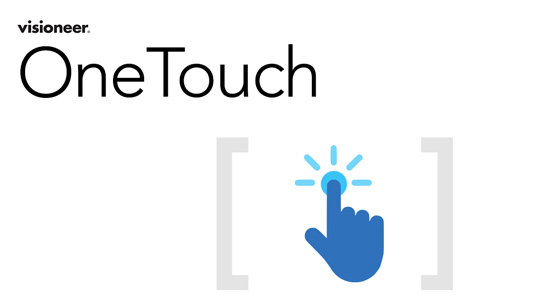
Overview
Reducing and simplifying the many complex steps required in document scanning workflows was pioneered by Visioneer with Visioneer® OneTouch® software. A powerful, yet easy-to-use scan workflow application, Visioneer OneTouch can be customized to meet specific scanning needs, letting users personalize the document capture experience. Nine preconfigured workflows for the most common scan settings – accessible on the scanner’s control panel or the PC’s desktop – get you up and running quickly. Advanced users will benefit from the flexibility to choose the scan settings, file formats, image quality, file naming and destinations to best suit specific needs. With Visioneer TWAIN DriverPLUS and Visioneer Acuity under the hood, Visioneer OneTouch delivers high-quality results, with the flexibility demanded by today’s modern workforce.
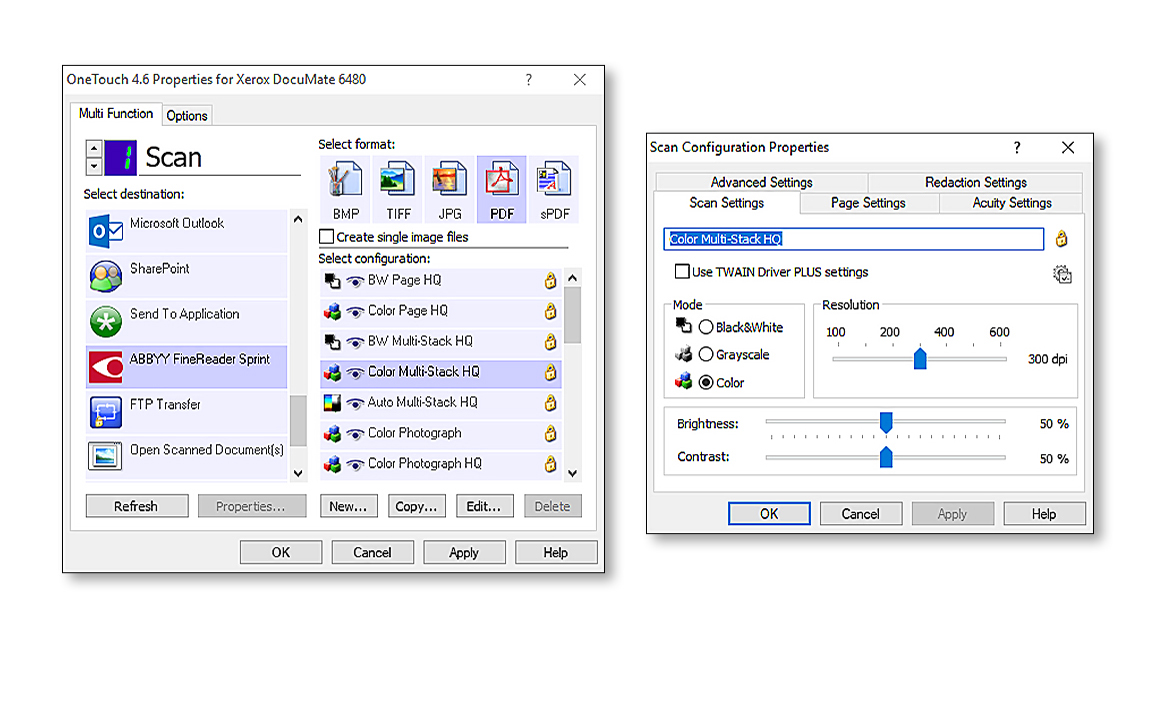
Features & Benefits
|
|||
|
|||
|
|||
|
|||
|
|||
|
|||
|
How it Works
Preset and easy to find
Nine standard pre-set scan jobs are available right out of the box with the most popular scan settings, file formats, quality choices, naming and scan file destinations. The Visioneer OneTouch icon remains in the Task Tray so it’s easy to locate. Plus, by default, files are named by function and date and stored in a OneTouch subfolder for fast retrieval.
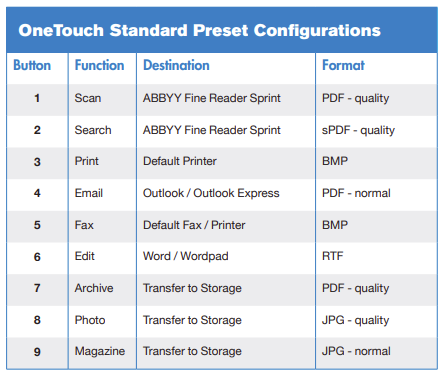
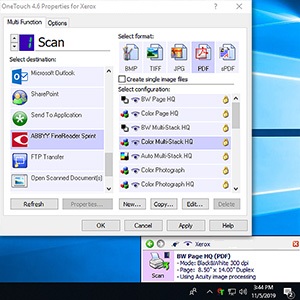
Workflow facilitator
Visioneer OneTouch directly links Visioneer scanners with industry-leading OCR, PDF and office software, forming an easy conduit from paper to a selected destination. Plus, the destinations themselves can be customized, supporting common scan file formats and scan-to-application ability – even all at once.
Deep Technology
Visioneer OneTouch gives access to all the capabilities of Visioneer TWAIN DriverPLUS’s flexible scan settings, Visioneer Acuity’s Image Processing features, and ABBYY’s award-winning OCR engine. OneTouch also supports Visioneer’s proprietary parallel scanning, allowing users to connect up to 10 scanners to one PC and run them concurrently. This flexibility is perfect for Production scanning environments, supporting up to 90 presets on the control panel.

DocuShare Link for Visioneer OneTouch
Send scanned documents and files directly from Visioneer OneTouch to Xerox DocuShare. Follow these steps:
Xerox DocuShare 7.x
- Download the latest version of Xerox DocuShare Drive and follow the installation instructions. [NOTE: Must be installed prior to installation of the DocuShare link]
- Once installed, go to the Drivers and Manuals page and select your Visioneer scanner from the dropdown menu.
- Once selected, locate and download the latest version of Xerox DocuShare 7.x link for Visioneer OneTouch 4.x software and follow the installation instructions.
Xerox DocuShare Flex
- Go to the Drivers and Manuals page and select your Visioneer scanner from the dropdown menu.
- Once selected, locate and download the latest version of Xerox DocuShare Flex link for Visioneer OneTouch 4.x software and follow the installation instructions.
Need more information? Contact our Technical Support team.
-
Product on sale
 Visioneer Patriot D40 ScannerOriginal price was: $649.00.$499.99Current price is: $499.99.
Visioneer Patriot D40 ScannerOriginal price was: $649.00.$499.99Current price is: $499.99. -
Product on sale
 Visioneer Patriot P90 ScannerOriginal price was: $2,119.00.$1,975.00Current price is: $1,975.00.
Visioneer Patriot P90 ScannerOriginal price was: $2,119.00.$1,975.00Current price is: $1,975.00. -
Product on sale
 Visioneer Patriot PH70 ScannerOriginal price was: $1,095.00.$849.99Current price is: $849.99.
Visioneer Patriot PH70 ScannerOriginal price was: $1,095.00.$849.99Current price is: $849.99.




